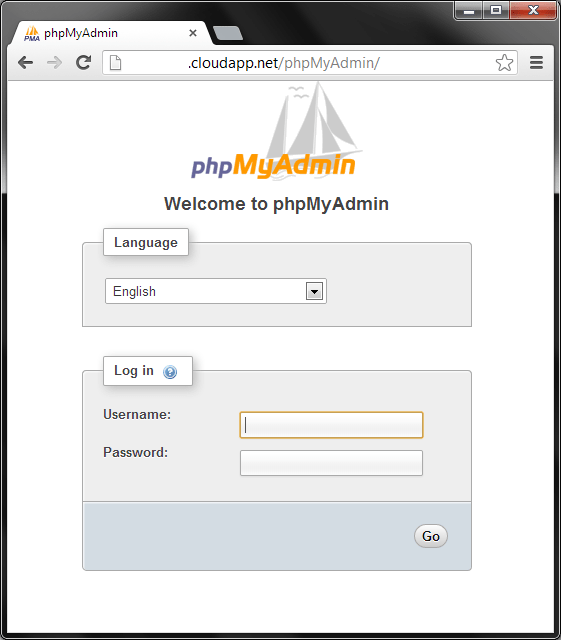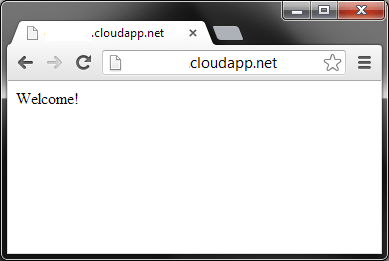Azure VMDepot images
SUSE Linux Enterprise Server 11 SP2
1. Apache/2.2.12 (Linux/SUSE)

Select Apache/2.2.12 (Linux/SUSE) on SUSE Linux Enterprise Server 11 SP2 from the VM Depot. To use the server open port 80 in Azure load balancer and check your Apache server externally using http://[Youname].cloudapp.net
2. Lamp-Server on SUSE

To use the lamp server, first secure mysql installation
To secure the MySQL installation, run:
mysql_secure_installation
Now you will be asked several questions:
server1:~ # mysql_secure_installation
NOTE: RUNNING ALL PARTS OF THIS SCRIPT IS RECOMMENDED FOR ALL MySQL
SERVERS IN PRODUCTION USE! PLEASE READ EACH STEP CAREFULLY!
In order to log into MySQL to secure it, we’ll need the current
password for the root user. If you’ve just installed MySQL, and
you haven’t set the root password yet, the password will be blank,
so you should just press enter here.
Enter current password for root (enter for none): <– ENTER
OK, successfully used password, moving on…
Setting the root password ensures that nobody can log into the MySQL
root user without the proper authorisation.
Set root password? [Y/n] <– Y
New password: <– fill in your desired MySQL root password
Re-enter new password: <– confirm that password
Password updated successfully!
Reloading privilege tables..
… Success!
By default, a MySQL installation has an anonymous user, allowing anyone
to log into MySQL without having to have a user account created for
them. This is intended only for testing, and to make the installation
go a bit smoother. You should remove them before moving into a
production environment.
Remove anonymous users? [Y/n] <– Y
… Success!
Normally, root should only be allowed to connect from ‘localhost’. This
ensures that someone cannot guess at the root password from the network.
Disallow root login remotely? [Y/n] <– Y
… Success!
By default, MySQL comes with a database named ‘test’ that anyone can
access. This is also intended only for testing, and should be removed
before moving into a production environment.
Remove test database and access to it? [Y/n] <– Y
– Dropping test database…
… Success!
– Removing privileges on test database…
… Success!
Reloading the privilege tables will ensure that all changes made so far
will take effect immediately.
Reload privilege tables now? [Y/n] <– Y
… Success!
Cleaning up…
All done! If you’ve completed all of the above steps, your MySQL
installation should now be secure.
Thanks for using MySQL!
Now your MySQL setup should be secured.
phpMyAdmin can be accessed using <yourname>.cloudapp.net/phpMyAdmin