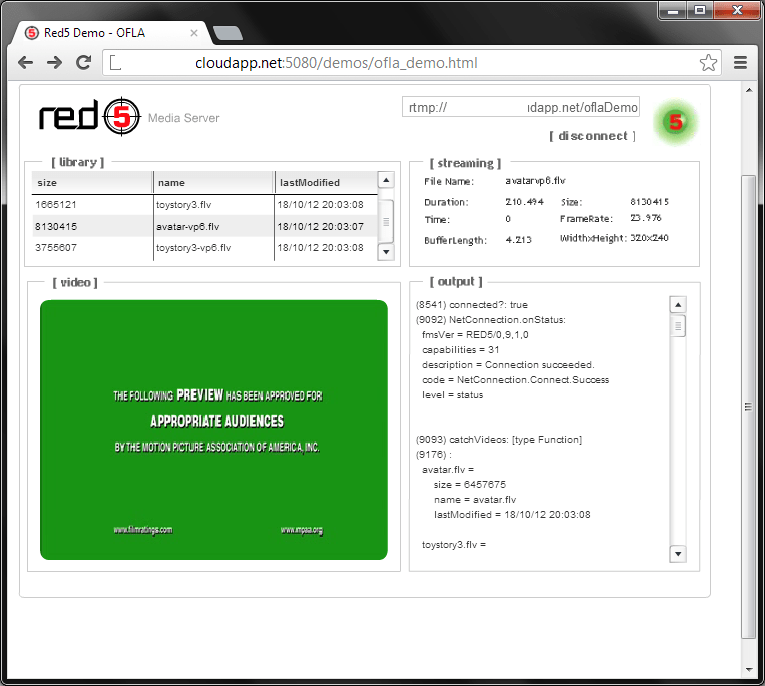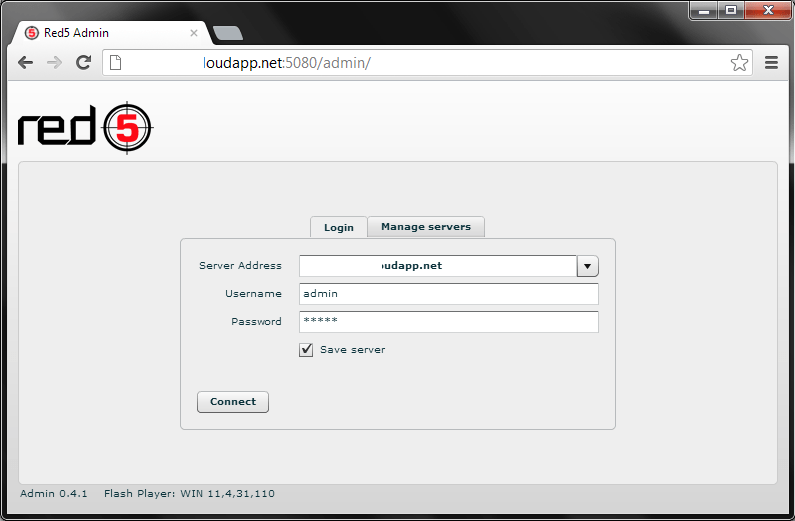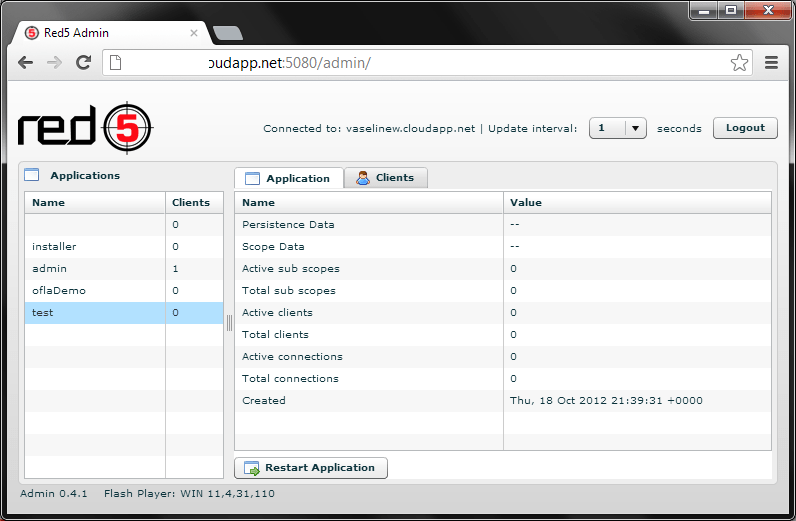Red5 Media Server Installation On Cloud: Azure, AWS, Open Stack
Red5 Media Server is an open source video streaming solution which is based on Java and is widely used by enterprise clients looking to stream their media content. Over time, Cognosys has recieved multiple requests for configuring Red5 media server on different servers ranging from windows machines running on Vmware ESX,AWS,Azure,Open stack to on-premise infrastructure. Given lack of complete documentation elsewhere, we have tried to list down the steps required to deploy Red5 Media Server. Case chosen is deployment of Red5 on a Windows Server instance on Azure but this can be used to deploy on any cloud infrastructure or a physical machine as well.
Stack: Red 5 Media Server on Windows Server 2008 R2 Azure Virtual Machine(IaaS)
Audience: SysAdmin / Developer
Step 1: Open Following Ports : 5080, 1935 ( Yes…we forgot to ask you to boot the machine or log in)
Step 2: Download Red5 Media Server Setup file from here
Step 3: Once you run the downloaded setup, it shall prompt you for endpoint configuration:Please provide endpoint as localhost and port as 5080
Step 4: Once Setup is finished, Go to Program files folder(x86) or Program files.Find Red Red5/Conf folder. Within this folder you shall find red5.properties file. Please replace 127.0.0.1 with 0.0.0.0 to allow access from other endpoints.
Red5 Installation Problems:
The installer does not install all demos via UI because the google code links which were used in 9.1 seem to be broken.
Above Generates following errors ,
2012-10-18 21:47:16,001 [NioProcessor-1] WARN org.red5.server.service.Installer – Source directory not found
2012-10-18 21:47:16,782 [NioProcessor-1] ERROR org.red5.server.service.Installer – Unable to connect to
2012-10-18 21:47:22,220 [NioProcessor-1] WARN org.red5.server.service.Installer – Source directory not found
2012-10-18 21:47:22,876 [NioProcessor-1] ERROR org.red5.server.service.Installer – Unable to connect to
Use this work around to install any more demos as required :
Download the demo war files Rename the .zip to .war and copy this war to C:\Program Files (x86)\Red5\webapps
Restart the Red5 service to access the demo
oflaDemo :
http://<your Machine>.cloudapp.net:5080/demos/ofla_demo.html
Please change the URL to rtmp://your machine.cloudapp.net/oflaDemo before you press connect
Download admin plugin
Rename the .zip to .war and copy this war to C:\Program Files (x86)\Red5\webapps
Restart the Red5 service to access the admin panel
Admin Panel set red5 password: http://your machine.cloudapp.net:5080/admin/
Set the first time password for admin and use that in admin panel
we shall try to keep the content updated as per feedback recieved from readers. Please feel free to reach out to us using enquiry form on right menu. This is a continuation of series of community posts to help users looking to install Open Source Stacks on Azure,AWS, Open Stack etc.